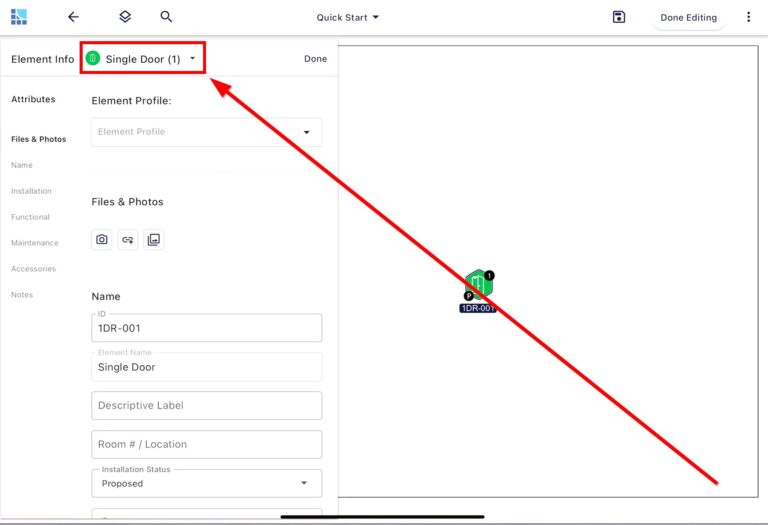Containers are a great way to group related devices and elements on your Surveys.
Need to add an E-Lock, Card Reader or other device to your Single Door element? You can do that with Containers!
To use a Container, follow these easy steps:
1. Drag a Container Element (such as a Single Door) from your Element Library and place it on your Survey.
Pro Tip – Container Elements have a distinct border around the icon.
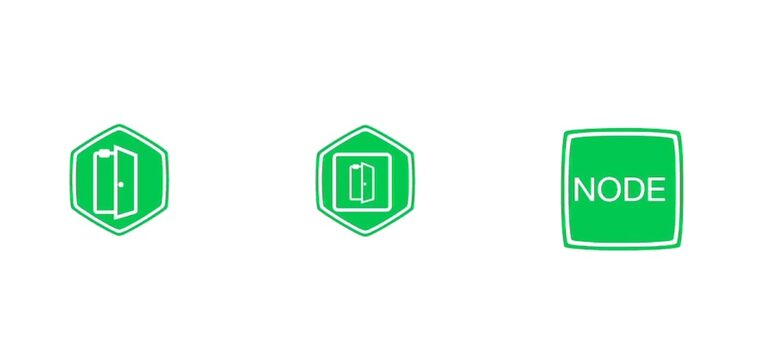
2. Select the device you want to place into the container, drag it onto the floorplan and over the Container. You should see a green box pop up around the Container.
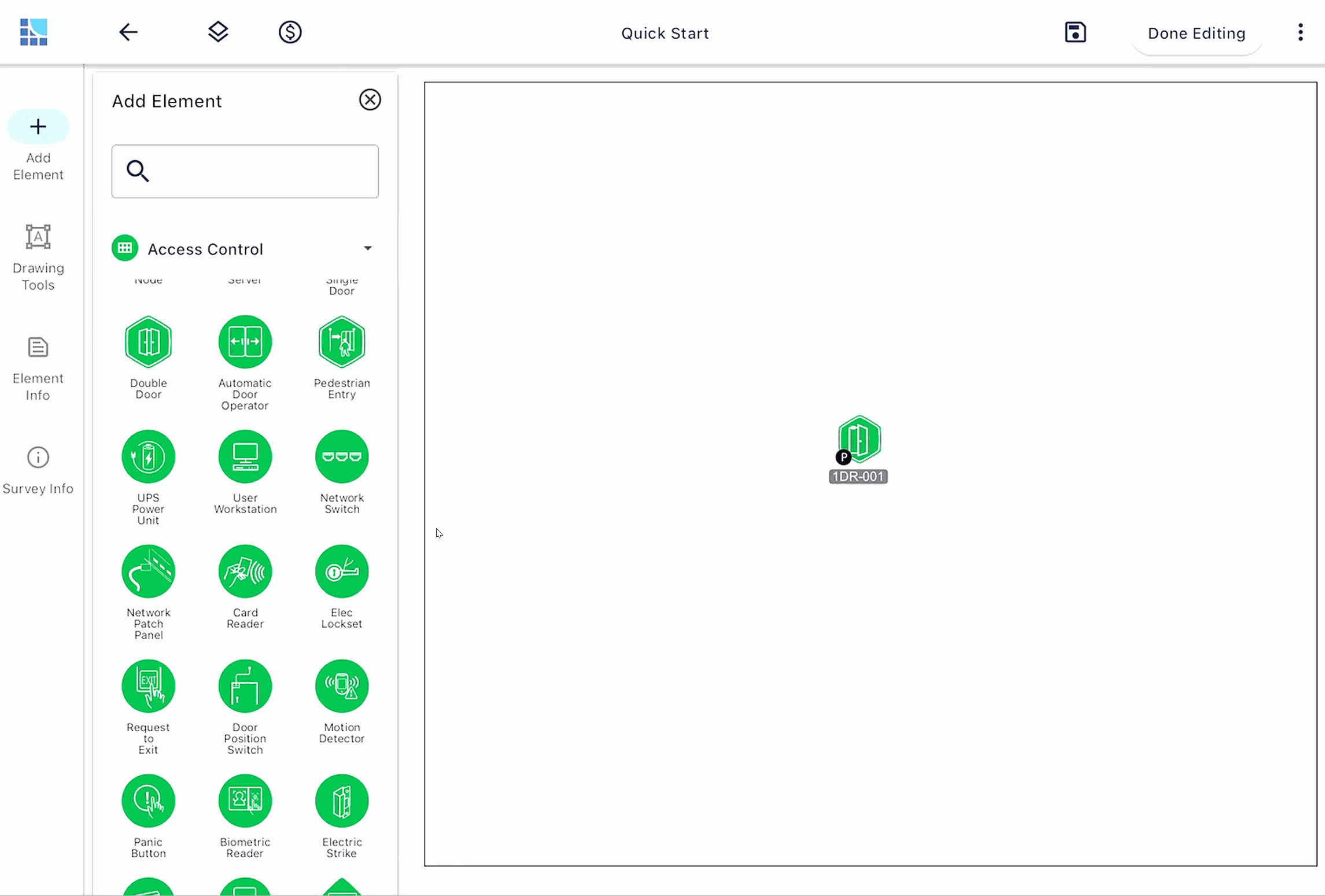
3. Drop the element, you should then see the device in a box above the Container.
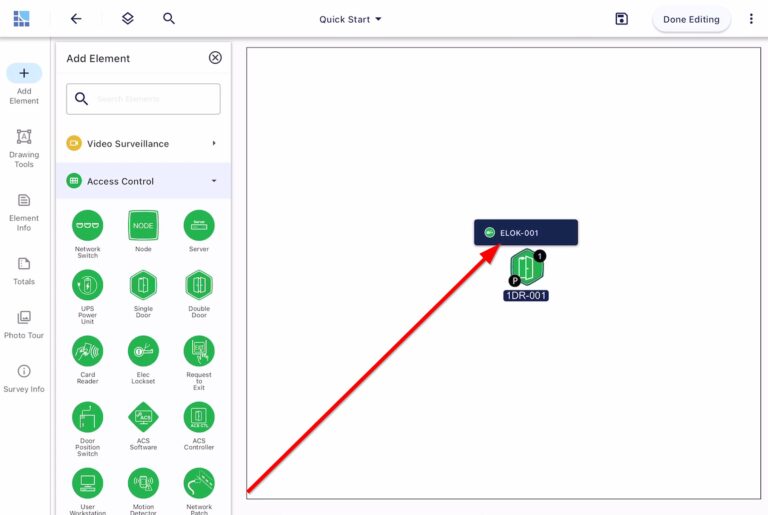
4. You can now view and edit the Container and sub-elements in the Container’s Element Info panel. You can use the drop-down at the top to toggle between the associated elements.