3 Recommendations from Tradd & Michael
System Surveyor is an easy-to-use, powerful collaborative system design platform that helps system integrators drastically speed up the design process, close sales more quickly, and manage the lifecycle of mission critical security and related systems.
Still, like with any paradigm-shifting tool, users can learn simple tips to get the most out of the software.
To help you do exactly this, we’re turning to the pros.
We sat down with two System Surveyor experts, pros who work with dozens of our users every day to help them get the most out of System Surveyor. You’ll see their tips and recommendations below, but first a quick intro:

About Tradd Kendrick
Tradd Kendrick is an Account Executive and Business Development leader. He works with new and existing customers to better optimize their workflows using the System Surveyor platform and works with our manufacturer partners
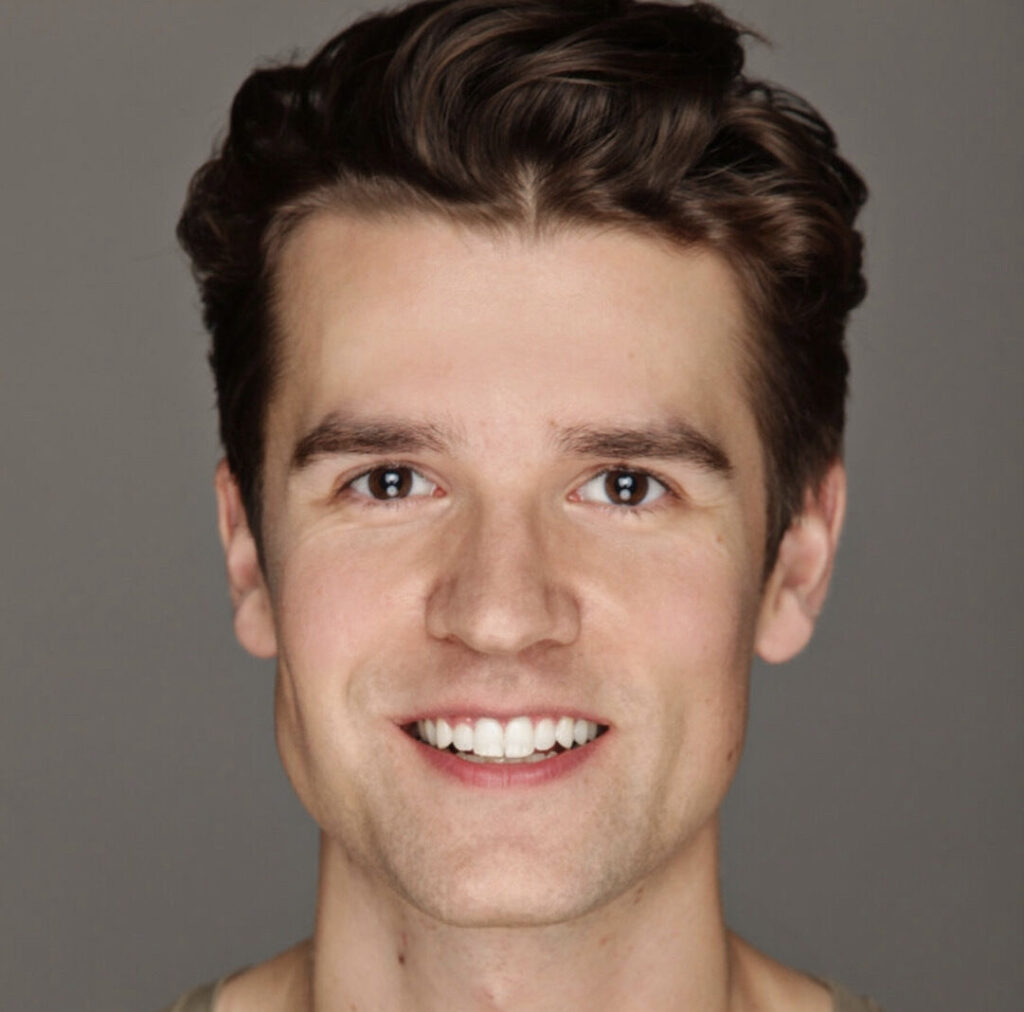
About Michael Belvin
Michael Belvin works in Customer Support, so he hears from customers who use the platform daily and provides best practices and tips to help those customers succeed.
Following are their 3 top tips for optimizing your security survey and system design process with System Surveyor. First up, a tip from Tradd about the Area of Coverage (AoC) toolbar.
Check back to our blog for 3 more in the coming summer months!
1. Get to Know the Area of Coverage Toolbar
One of our user community’s favorite features is the ability to show the Area of Coverage of a camera or a device such as a motion detector. (When people try to use construction software, they often do not have AoC functionality. But, with System Surveyor, they do.) There is great opportunity to use the toolbar most effectively.
Start by opening the Element toolbar by tapping on a security camera or device. Then, tap on the button that looks a little like a camera’s field of view (sort of wedge shaped) to open the AoC toolbar.
From here, you can do a lot: Access the element information, set security device area of coverage (angles and depth, using pre-populated information from some devices, or you can manually set common angles or create custom ones). You can also add photos and set boundaries for the area of coverage — more on those in the next couple of tips.
Tradd: “One more thing people might overlook in the AoC toolbar is the ability to change colors. My customers like using different colors for different security device types, or for different device statuses (like red for devices that are off or nonfunctional, orange for those marked for replacement, purple for proposed devices, and green for installed and functional ones).
Want to learn even more about using the AoC toolbar? Check out our support article on adjusting area of coverage.
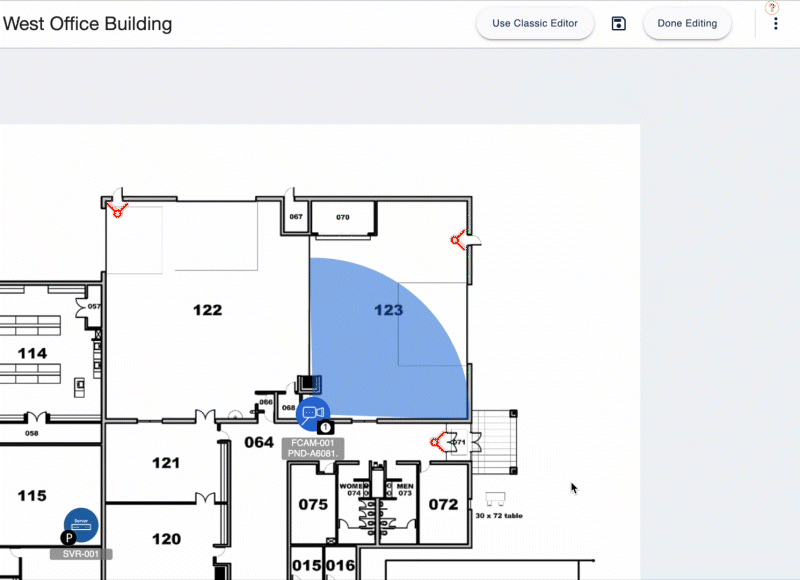
2. Learn & Use the Duplicate Button
Tradd’s next pro tip focuses on the “Duplicate” button.
“This one might seem obvious on the surface, but when users fully understand everything they can do with Duplicate it’s a total game-changer. Let’s say you need to create an access control package: it’s going to contain probably four elements: the door, an electronic lock, an access control sensor, and a wiring package to tie it all together.
“In System Surveyor you can duplicate an element icons or package by selecting a security device or container, then clicking or tapping the Duplicate button. So, with this access control package, you may need 30 of these nearly identical setups in your security system design. Create a ‘door lock container’ with the needed pieces of hardware, then duplicate that container 30 times to create all your doors, which you can then move into place.”
This is a powerful workflow enhancement, saving tons of time over setting up each door manually. It also instantly automates a bill of materials for those doors, giving you better pricing estimates and accuracy with less effort.
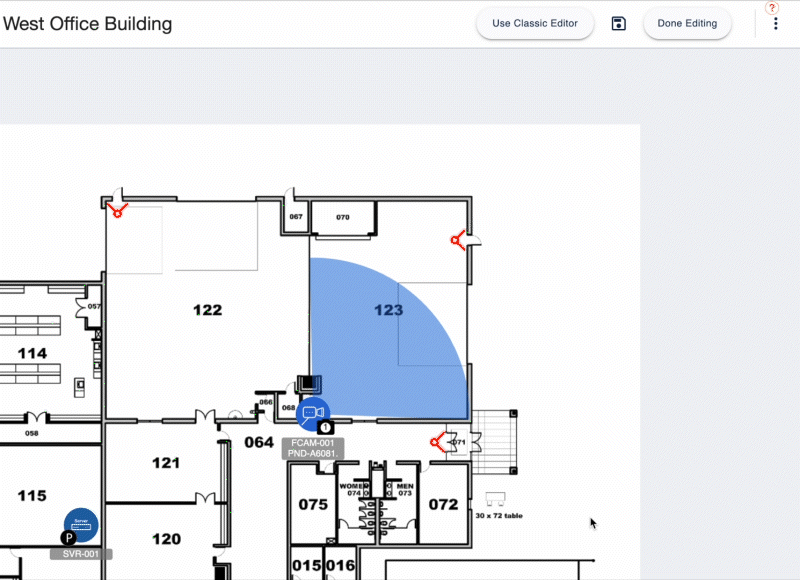
3. Visualize the REAL coverage with Boundaries
System Surveyor Boundaries allows users to get a better view of coverage by showing where cameras or devices have a block, such as a wall or pillar.
“Our Boundaries tool is new, so we’re helping our users get the hang of it. This tool lets you cut out or block off areas of coverage based on real-world obstacles like walls, doors, giving you a more accurate picture of your true area of coverage.”
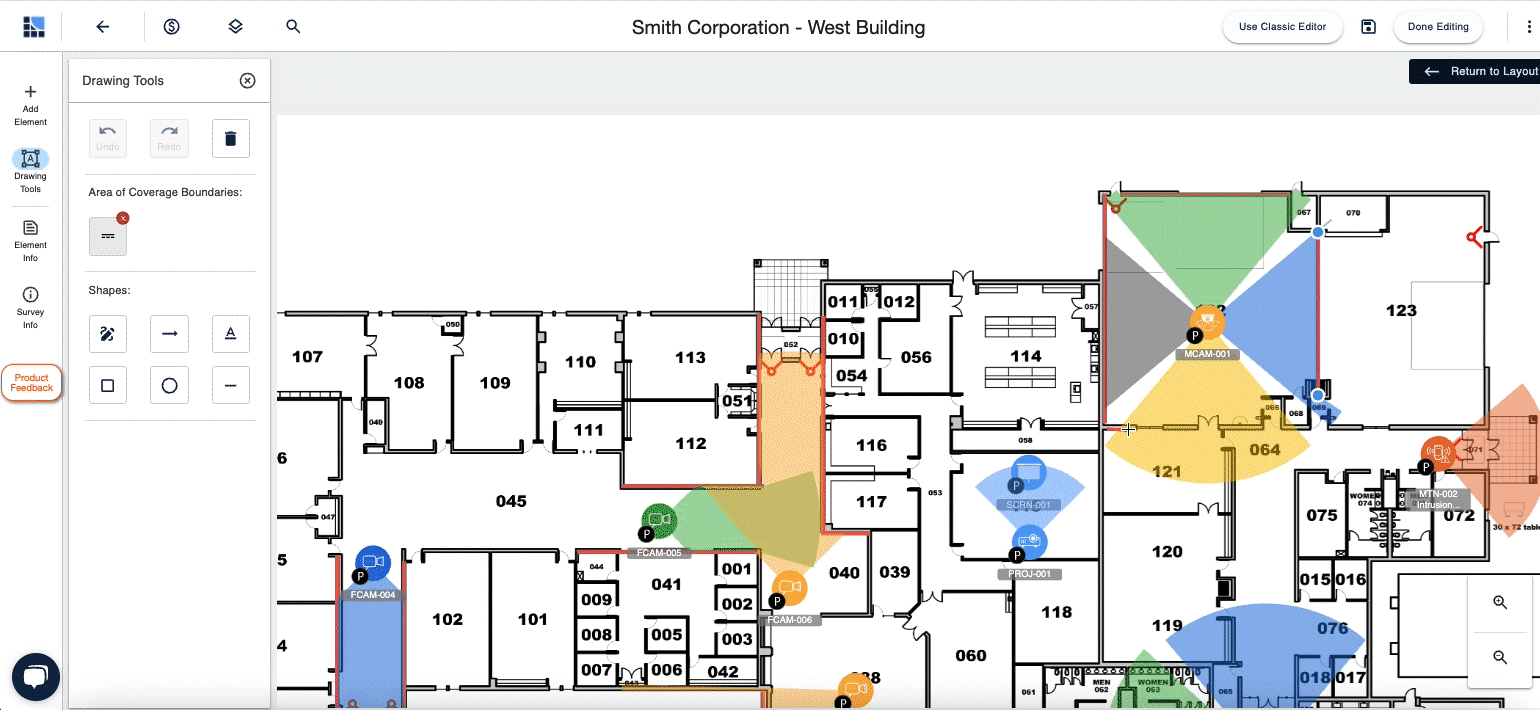
(Watch a full video of Boundaries.)
System Surveyor users can get to Boundaries in two ways: first, you can click on a device or add a new device, then select the Boundaries tool icon from the menu that pops up. If you want to add boundaries to devices already placed, you can also do this by navigating to Drawing Tools on the left. Either way will work.
Michael’s biggest tip for Boundaries has to do with editing: once you have some boundaries placed in your security system design, you might want to edit them.
“To edit a Boundary, make sure you’re in Drawing Tools, not on the Layout or Add Element page. If you’re on the wrong page, clicking them won’t do anything. Once you’re in the right place, click the Boundary to move it, shorten or lengthen it. When you’re done editing in Drawing Tools, don’t forget to click or tap Return to Layout at the top right.”
The Boundaries feature delivers real business value to system integrators: customers and SIs alike can see much more clearly what is and isn’t covered by security cameras, Wi-Fi access points, motion activated devices, and so on. This makes it easier to guide customers to the devices they need for the real-world outcomes they want, and it reduces costly post-install changes and revisions.
Take Your Security System Design Skills to the Next Level
Become a recognized expert with the System Surveyor Certification Program. Whether you’re a beginner or a seasoned professional, this program equips you with the tools and best practices to deliver smarter, more efficient system designs. Get certified today and set yourself apart as a trusted technology advisor.
System Surveyor is redefining the process of designing, selling, and installing physical security and low voltage systems, speeding up the design process and the time to sale. With System Surveyor, your designs are more accurate from the start, and customers buy in sooner because they can see exactly what you’re proposing.
To see what System Surveyor can do for you, what our demo or start a free trial today.
